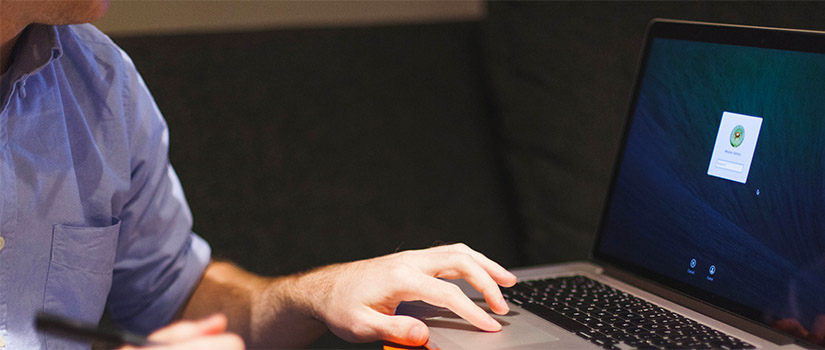We understand that this may be a daunting process. Please let us know if you have any difficulties by entering a ticket at https://scprod.service-now.com/home.do
From Wikipedia:
Drive mapping is how operating systems, such as Microsoft Windows, associate a local drive letter with a shared storage area to another computer over a network. After a drive has been mapped, a software application on a client's computer can read and write files from the shared storage area by accessing that drive, just as if that drive represented a local physical hard disk drive.
- Once you've downloaded the installer from my.sc.edu/software, click on the "Setup" button.
- You'll be asked which modules you wish to install:
On Windows:
Make sure that only the first option, "Core & VPN," is checked and then press "Install
Selected."
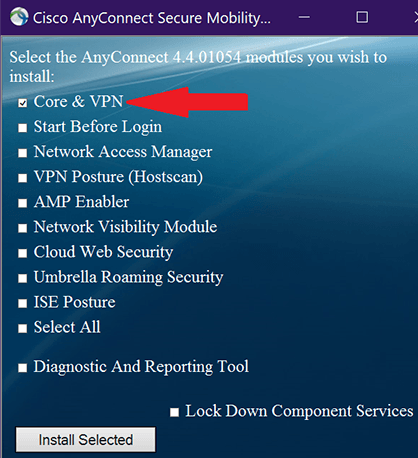
On Mac:
Make sure that only the first option, "VPN," is checked and then press "Continue."
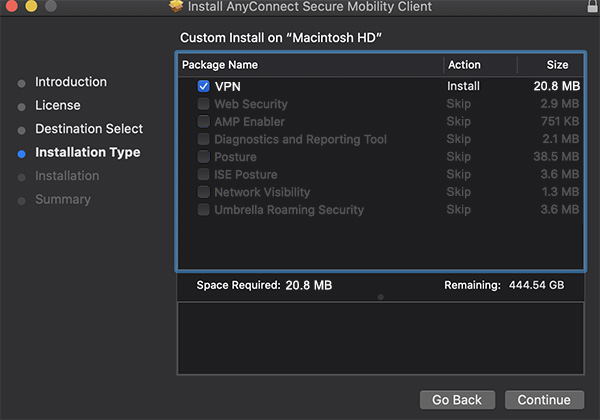
After Installing:
- When you open the client and select to connect to FacStaff you will be asked to sign in using your University network username and password.
- When you attempt to sign in it will automatically send a push to DUO on whichever device you set up when you set up your Mutli Factor Authentication with the University.
- After you approve the DUO push, your computer will complete connecting to the University's Cisco VPN and you will be able to access the COE shared drive or PeopleSoft.
-
Connect to the VPN for USC Faculty/Staff. The University of South Carolina uses Cisco AnyConnect VPN. This software is free for faculty and staff through the University's Software Distribution portal and is available at my.sc.edu/software.
-
Press Win + E to open a File Explorer window.
-
In Windows 10, choose "This PC" from the left side of the window, then click the Computer tab.
-
This step isn’t necessary in Windows 7, because you will already see the My Computer window. Like the "This PC" window, it lists local storage and network locations.
-
Click the Map Network Drive button.
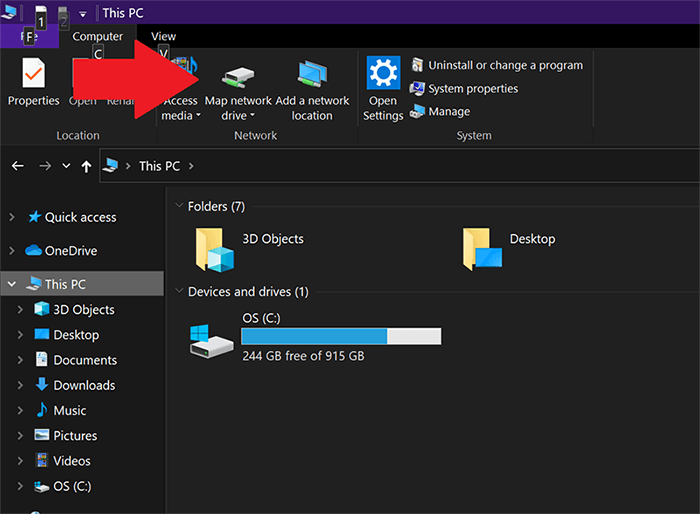
-
The Map Network Drive dialog box appears. Choose a drive letter.
-
In the Folder box input "\\ds.sc.edu\Restricted\COED_FS” (without the quotes).
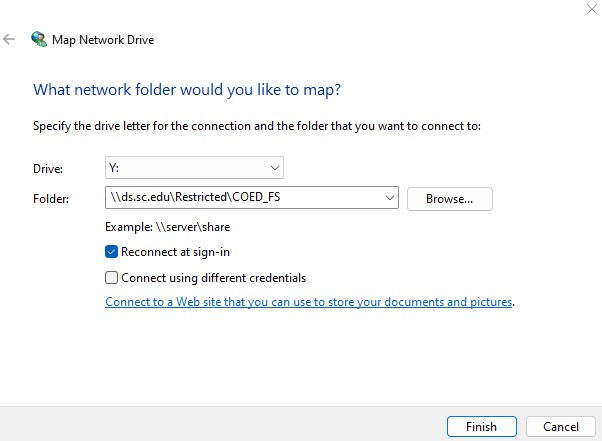
-
Type ds\ followed by your USC network username (ds\username) and enter your password to access the network resource. You will need to authenticate via Duo. It will send a push to your device.
-
Ensure that the "Reconnect at Sign-in" (or Logon) option is checked.
-
Click the Finish button.
-
When the logon screen appears type ds\ then your username and password.
-
You may check "Remember my Credentials."
-
Click OK.
-
Connect to the VPN for USC Faculty/Staff. The University of South Carolina uses Cisco AnyConnect VPN. This software is free for faculty and staff through the University's Software Distribution portal and is available at my.sc.edu/software.
-
Open a Finder window.
-
Click Command + K to connect to a server.
-
Enter “smb://ds.sc.edu/Restricted/COED_FS” (without the quotes).
-
Select a folder.
-
Click 'Connect'.
You will have to copy files from your computer on campus into OneDrive before accessing them at home.