Syllabus Archive System
This resource allows faculty to upload syllabi for courses and make them available to students. Below are instructions on how to upload a syllabus to the system.
Instructions
When instructors log into the Syllabus Archive, they can view their courses by:
- Selecting the 4-letter Designator of the courses they teach
- Selecting their name in the Instructor Dropdown menu
If an instructor is teaching multiple sections of the same course in a semester, only one instance of the course will appear.
Instructors can click on the green circle next to each course taught to upload a syllabus.
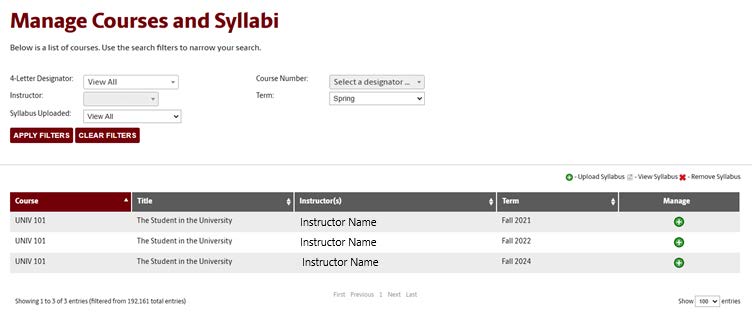
After clicking on the green circle, instructors will be presented with a pop-up box to upload a syllabus.
Note: only PDF documents will be accepted for upload.
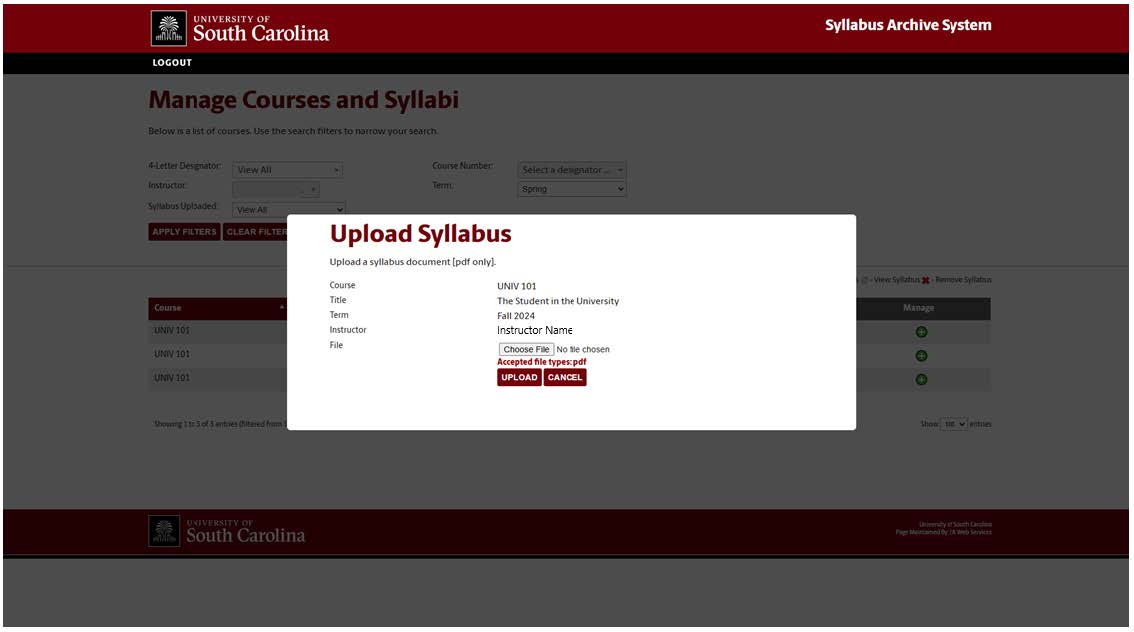
Once the syllabus has been uploaded, a document icon will be shown next to the course along with a red X. A syllabus can be removed from the archive by clicking on the red X.
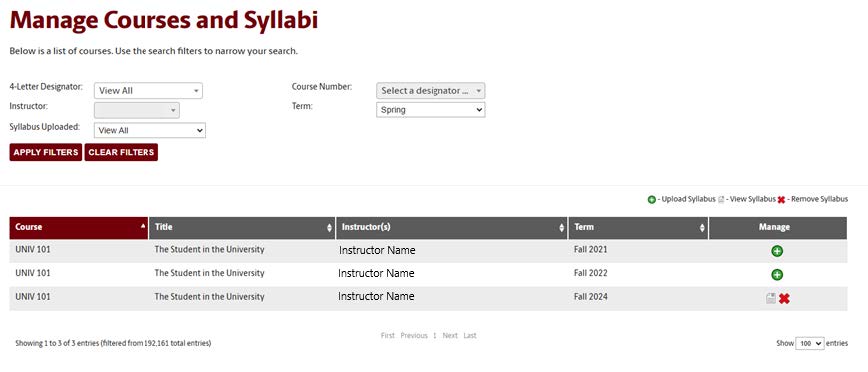
Preparing Syllabi for Upload
Syllabi can only be uploaded to the Syllabus Archive as PDF documents.
The Office of Digital Accessibility provides important information on formatting PDF documents to make documents accessible for people with disabilities.
Instructors or representatives can check the accessibility of their PDF by using the program Adobe Acrobat (available through DoIT’s Software Distribution) to ensure it is accessible before they upload it to the database.
Finally, instructors can also take advantage of CTE’s Syllabus Templates.