How to Add a Slide Title
In PowerPoint, the slide title is similar to your Heading Level 1 in Word: It should describe the main idea of the slide. Each slide in your PowerPoint should have its own unique title. As a screen reader user navigates through your thumbnail pane, the slide title should provide them with a general idea about the slide's content.
To add a slide title in PowerPoint, you can either:
- Choose a Slide Layout that contains a title.
- Write a clear, unique name in the title placeholder.
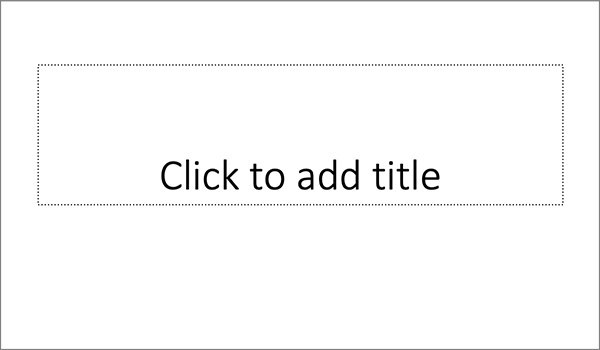
Example of a title placeholder.
Accessibility Checker and Slide Titles
Microsoft Accessibility Checker can catch if you have any slide titles missing. To fix the Missing Slide Title errors:
- Navigate to the Review tab and select Check Accessibility.
- In the Accessibility Checker pane, select one of the slides listed under Errors > Missing Slide Title.
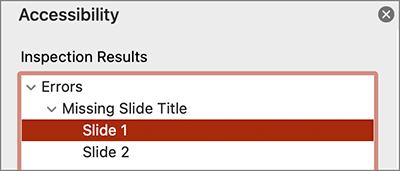
- In the Accessibility tab, select Slide Title > Edit Slide Title.
- Write a clear, unique title for your slide.