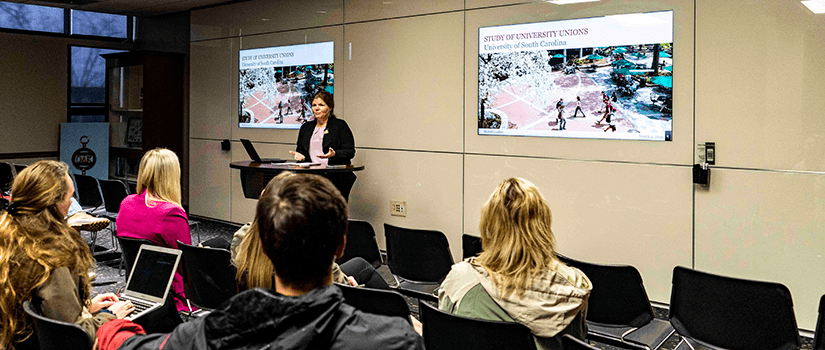How to Connect Your Laptop to the Tech Wall
**Must be Connected to student or staff Wi-Fi in the following format: username@ds.sc.edu**
1. Open Google Chrome web browser.
2. Enter the IP Address found on the bottom left of the screen into the URL bar.
3. Choose your operating system for the Extron Sharelink application download (Windows or Mac).
4. Once Sharelink is downloaded, open the app and enter the 4-digit code found on the bottom right of the screen.
5. Click the “ ► ” symbol to connect to the screen. Click the underline icon to shrink the size of the app.
To Exit:
1. Click the “ ☰ ” symbol on the right side of application.
2. Click “Disconnect.”
3. Exit out of application.